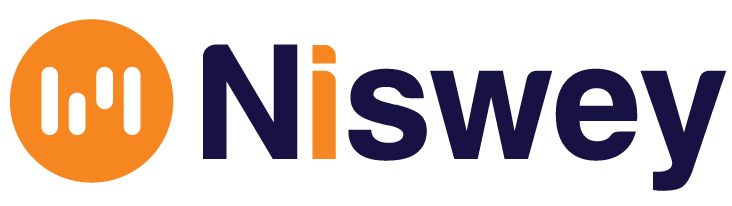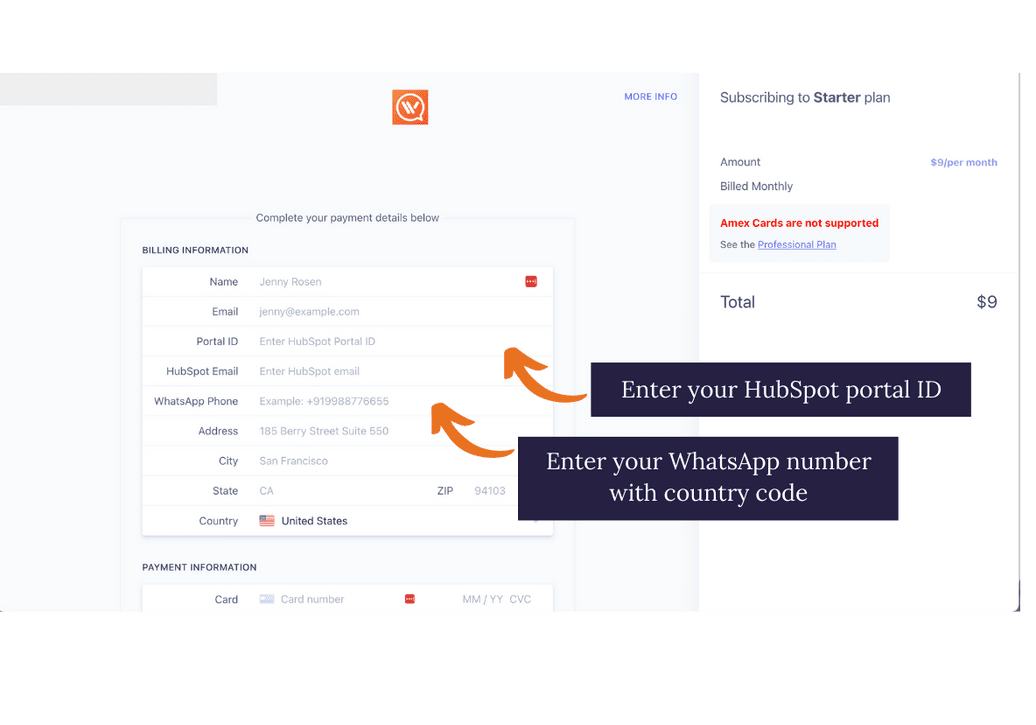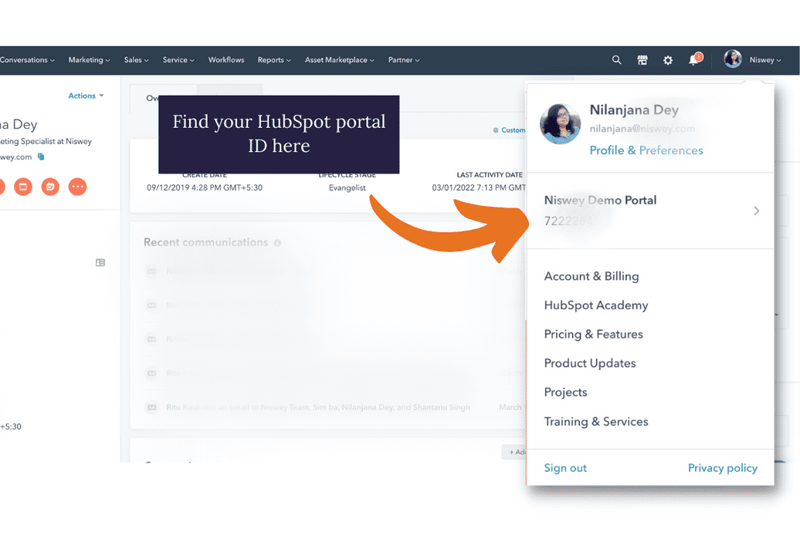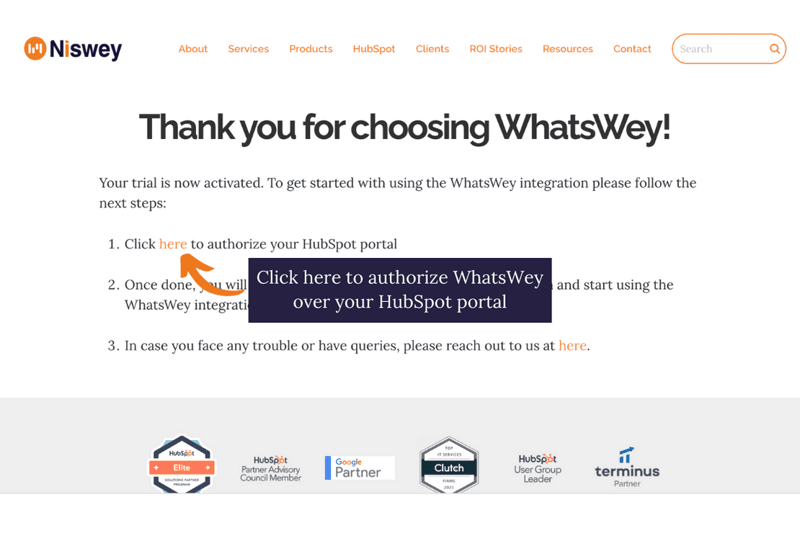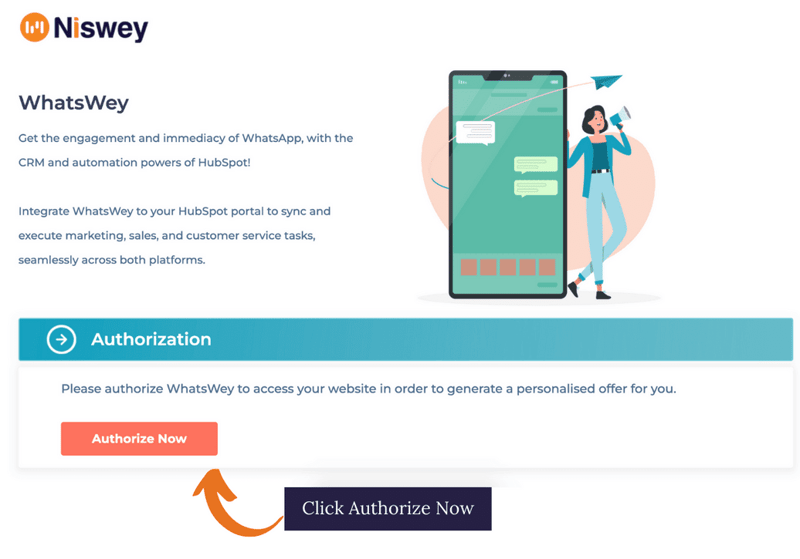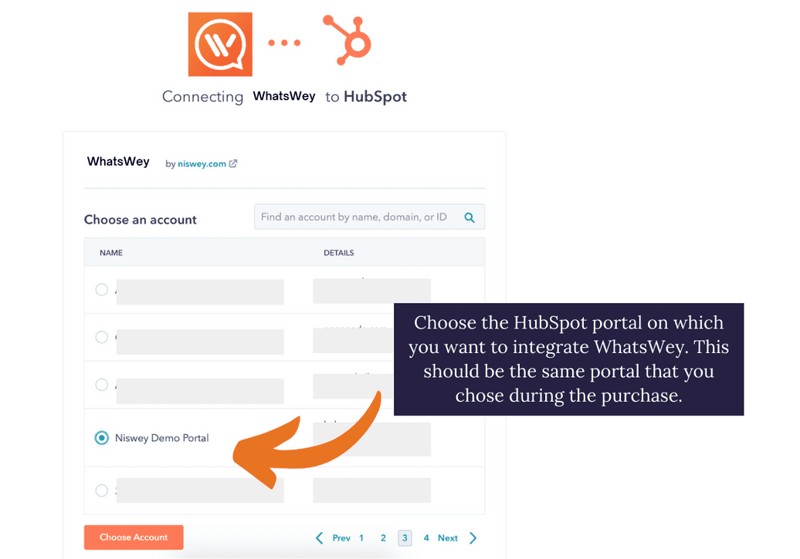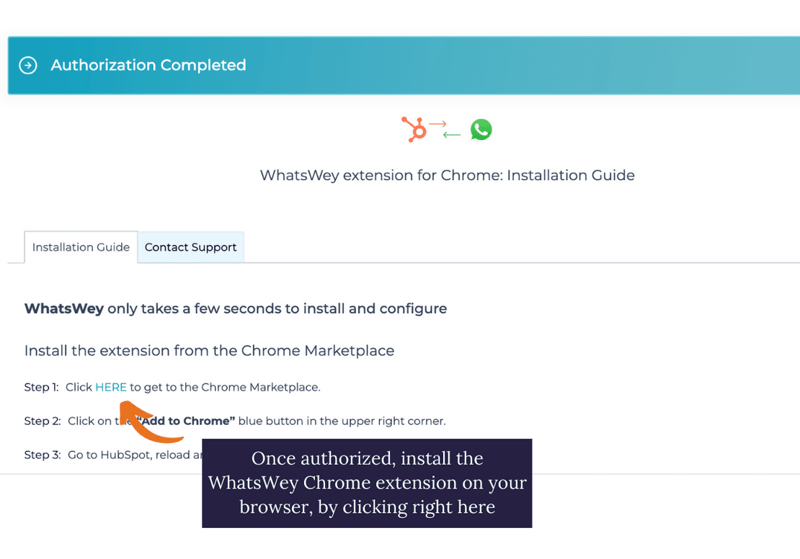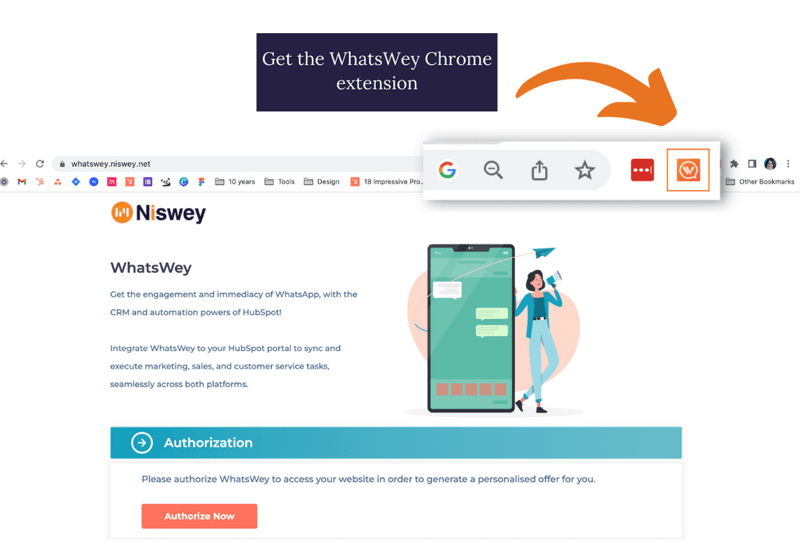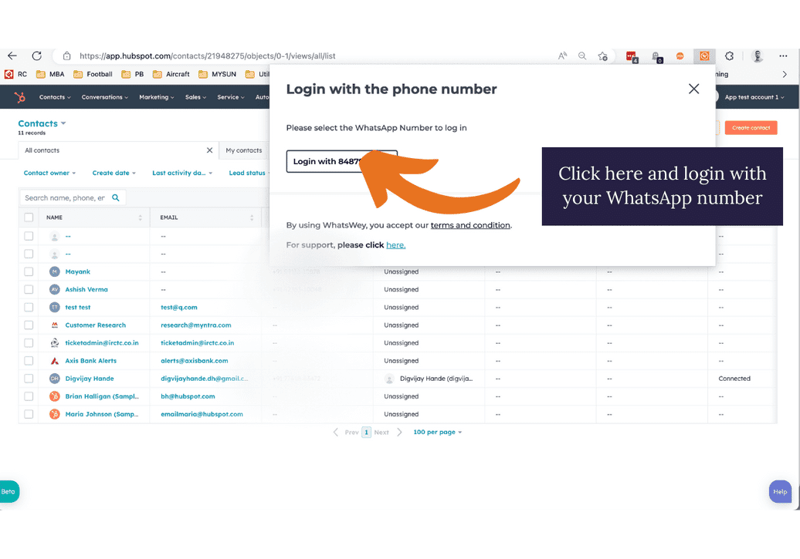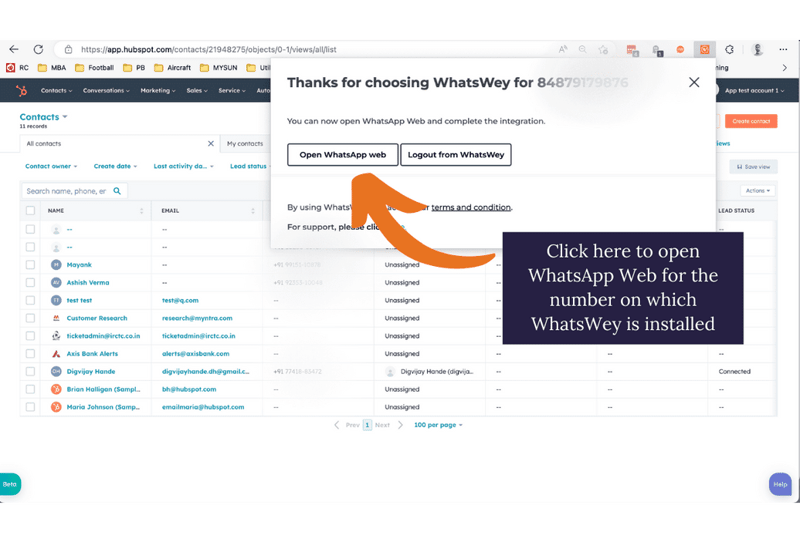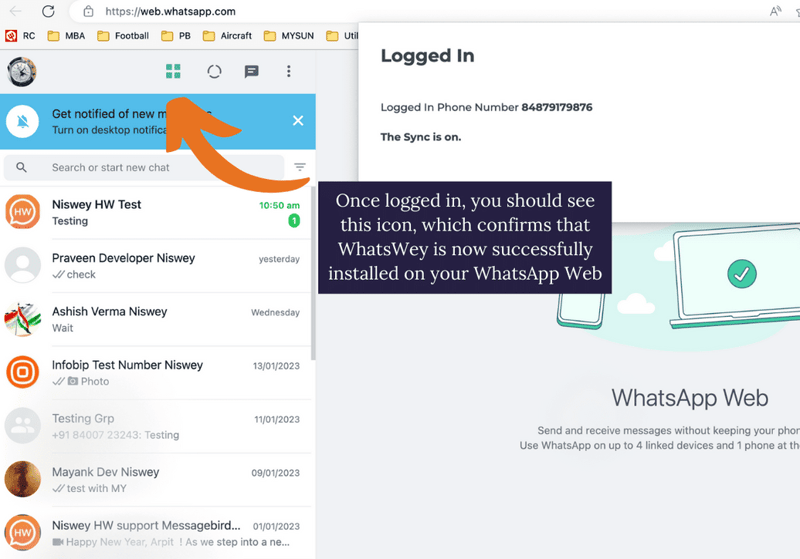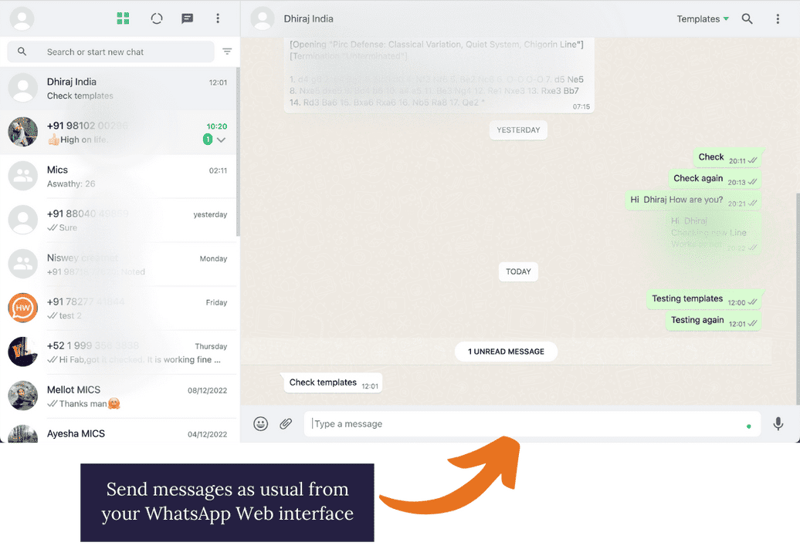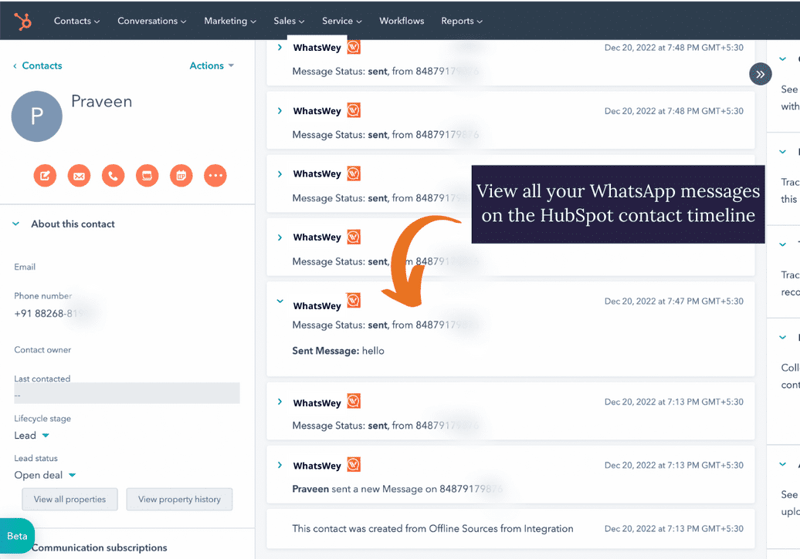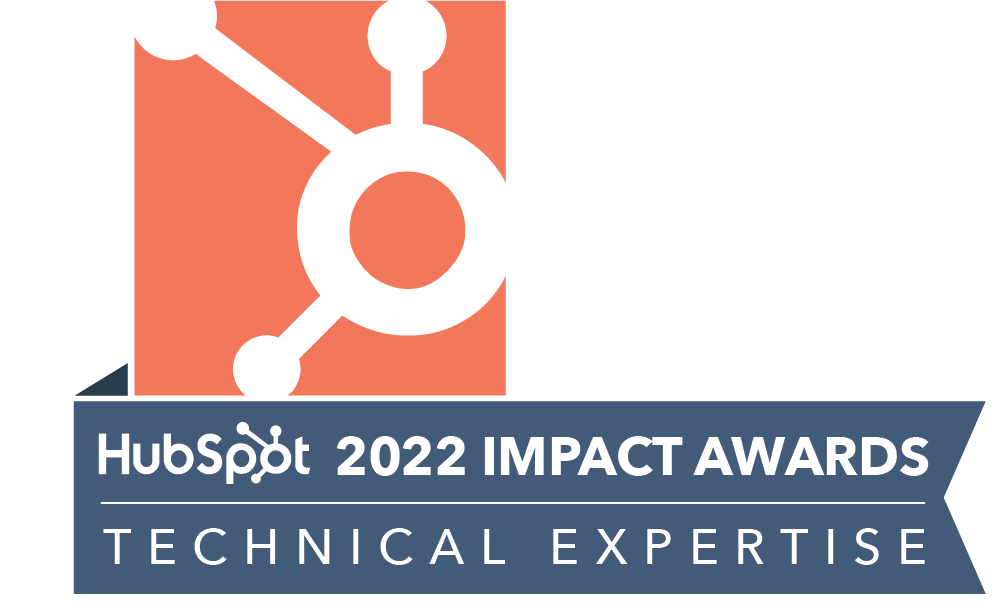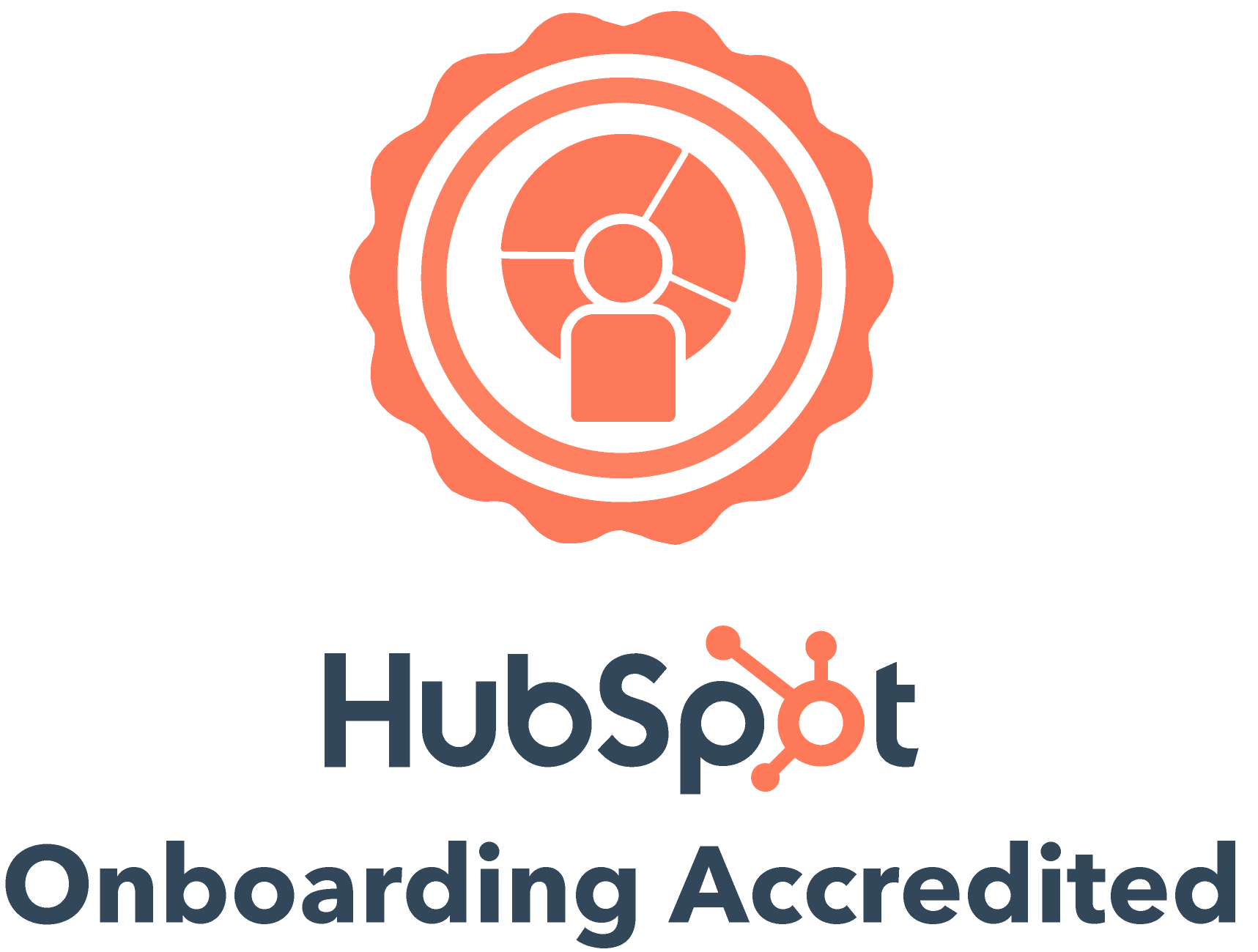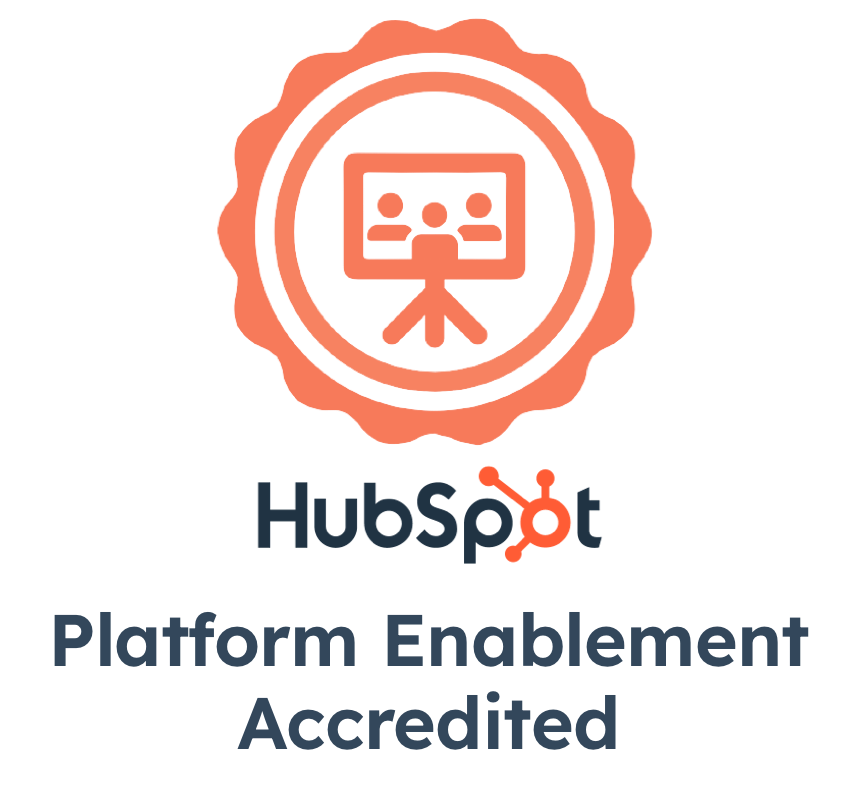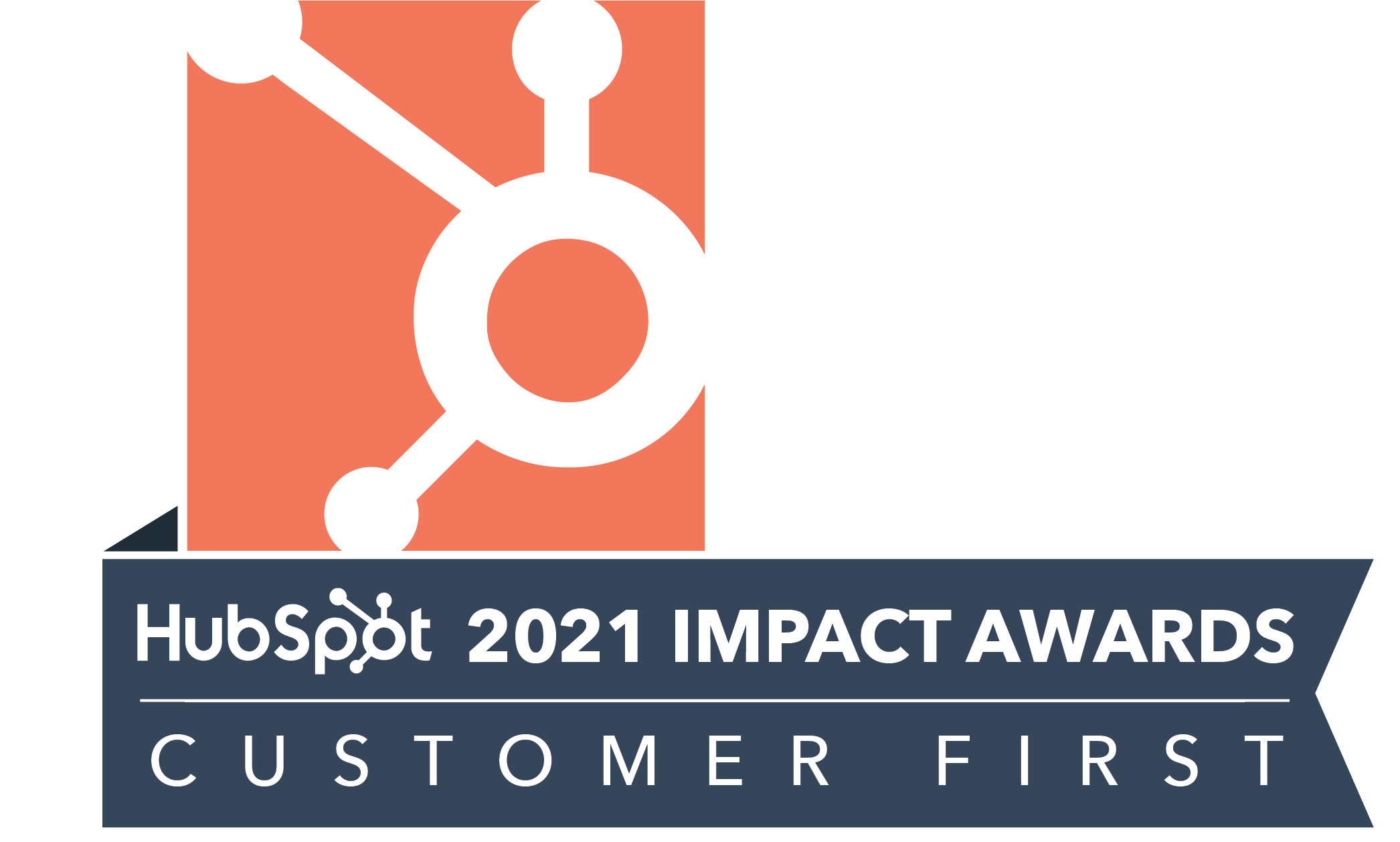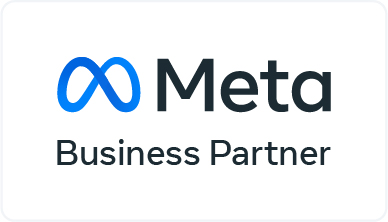Take a look at WhatsWey - HubSpot WhatsApp integration documentation for a step-by-step guide on how to integrate HubSpot with a general (not Business API WhatsApp number):
- Are You a HubSpot User?
You must be a HubSpot user in order to avail the WhatsWey Integration tool and proceed with the further steps.
- Buy WhatsWey tool
Purchase the WhatsWey Integration with a plan of your choice that fits your organization needs and enhance HubSpot to give you a 360-degree view of your communication.
- Enter your details on the payments page
Fill in your details along with your Payment Method, and click on Start Trial
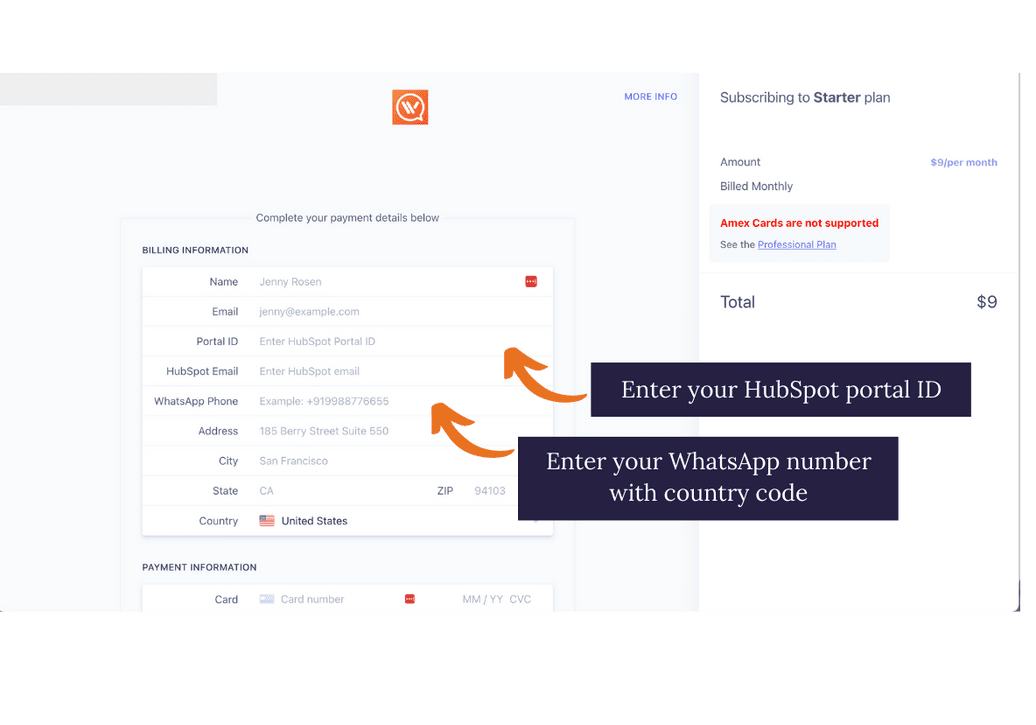
Please Note -
* Your payment can take some time in processing, so please wait for some time after clicking on Start Trial
* You'll be able to find your HubSpot Portal ID by clicking on profile over your HubSpot Dashboard
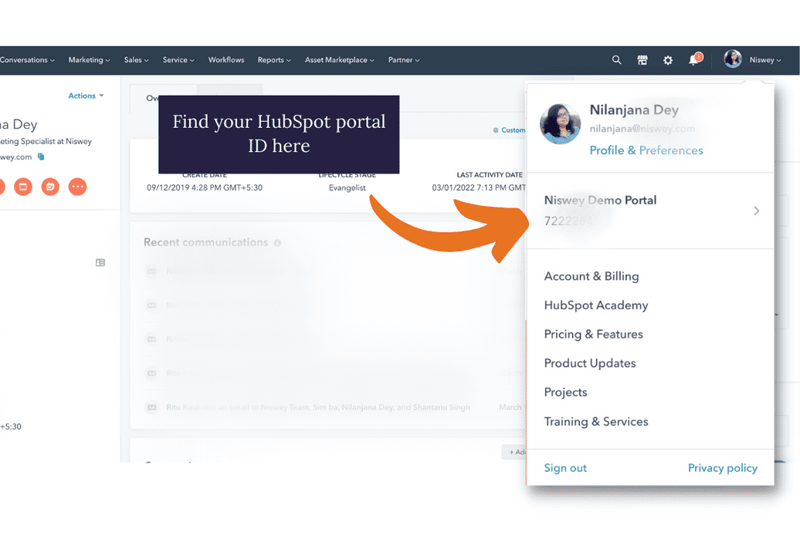
-
Authorize WhatsWey on your HubSpot Portal
After purchasing your plan, you'll be redirected to Thank You page on which you can click the link to Authorize WhatsWey on your HubSpot portal
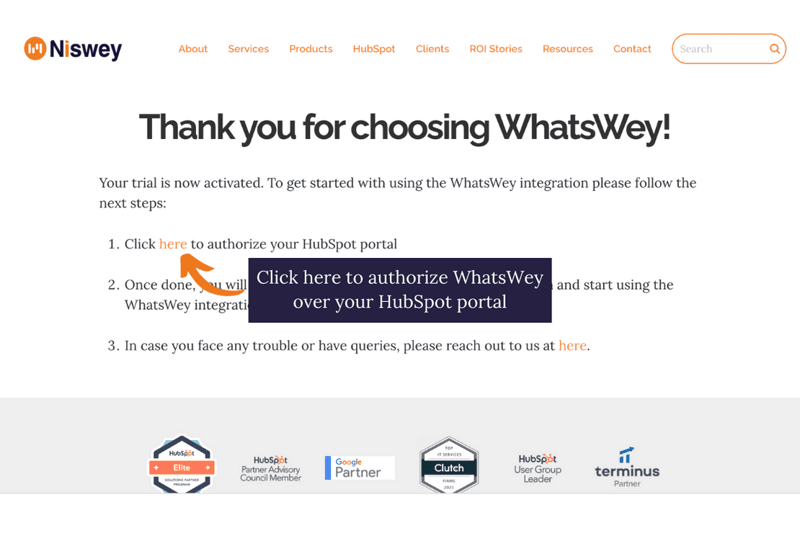
Before proceeding, please ensure that you have your phone/handset physically with you and that your HubSpot user account has the necessary user permissions to integrate new apps onto your HubSpot portal.
Now click on Authorize Now, on the authorization page
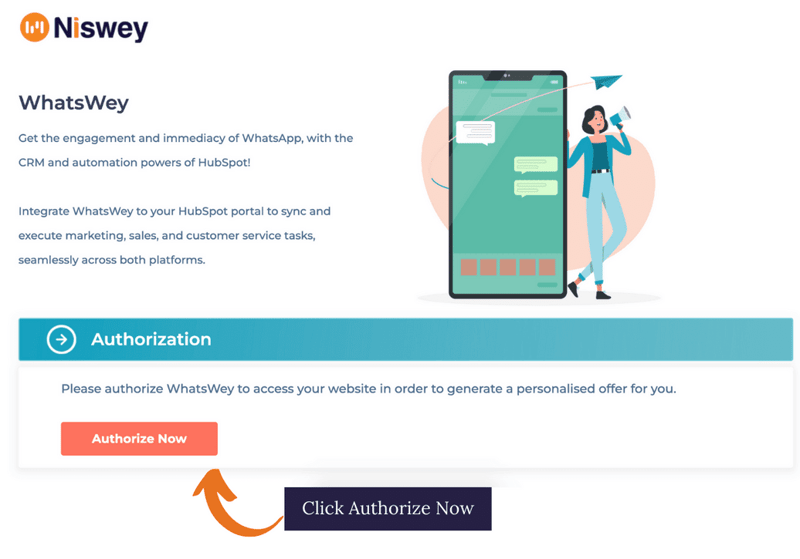
Now select your Portal ID, and click on Choose Account
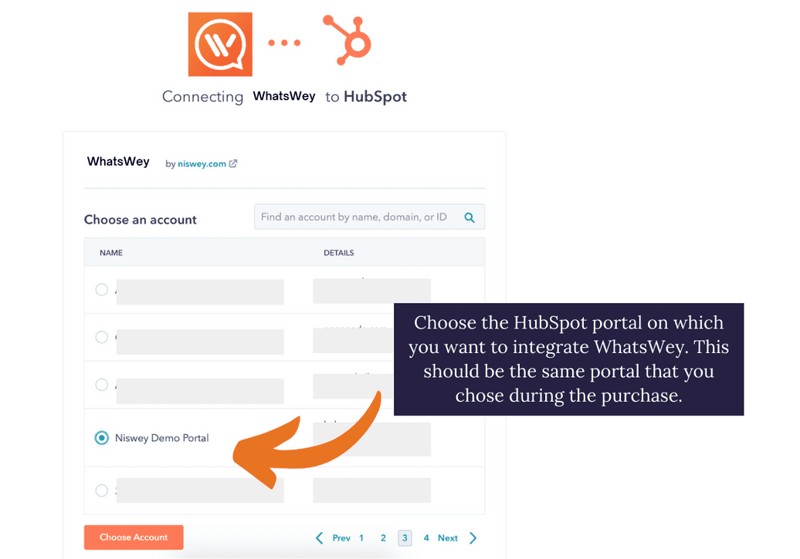
Now download and install the WhatsWey chrome extension on your Chrome browser from the link you receive on Authorization Complete page.
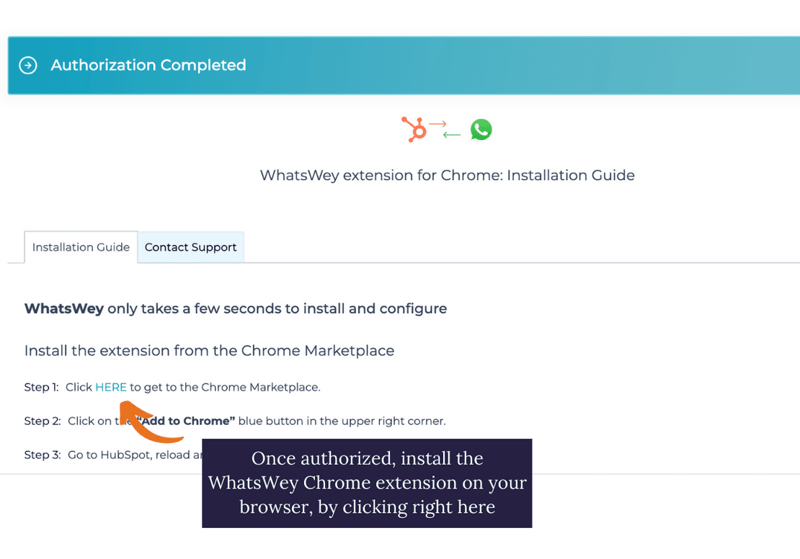
On installation, the WhatsWey chrome extension shall be visible here:
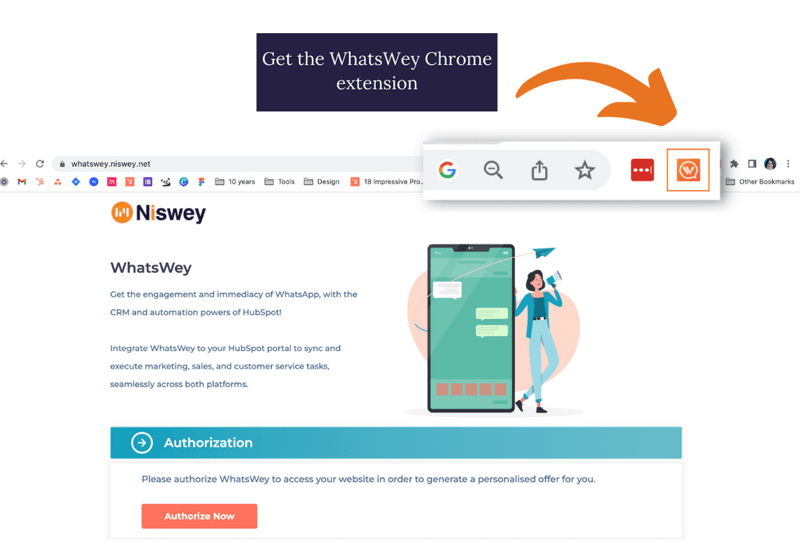
- Login with your WhatsApp Phone Number on your HubSpot portal
The next step is to login with your WhatsApp No. on your HubSpot account using WhatsWey Chrome extension. For this, open your HubSpot portal, and click on WhatsWey chrome extension.
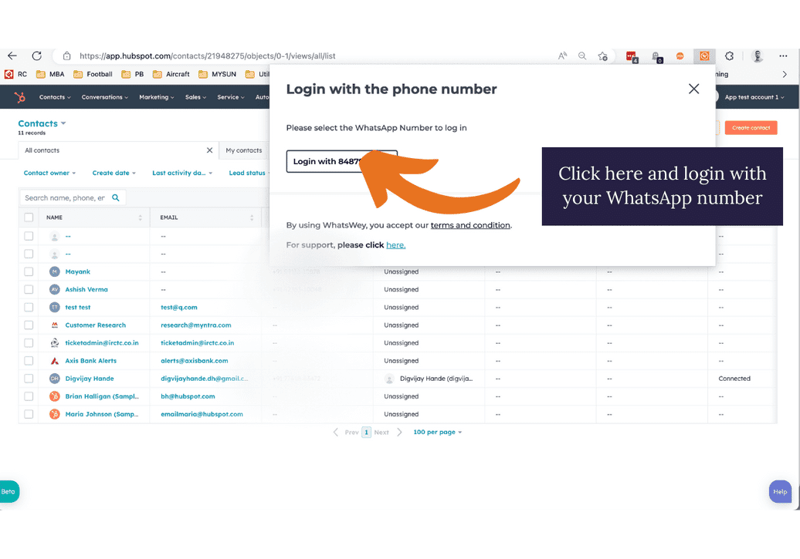
After logging in, you can open WhatsApp web for your phone number on which WhatsWey is installed.
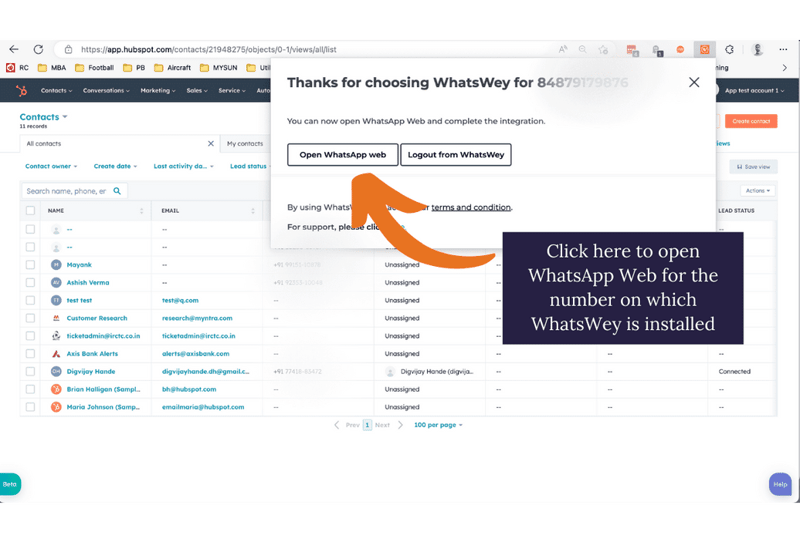
- Start Using
Following this, you can start using your WhatsWey tool.
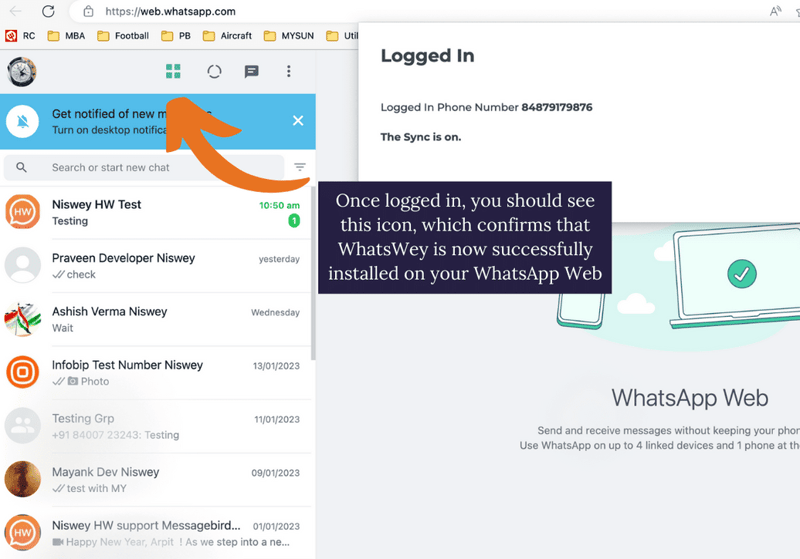
Start by trying to send a message. You should have your contact’s phone number saved in HubSpot in order to send the message.
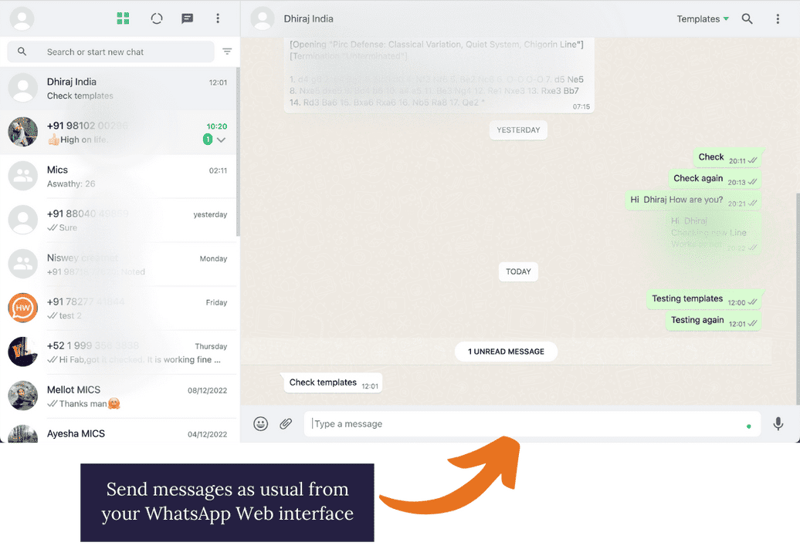
Similarly, you can compose other messages as well. And each of these WhatsApp messages you send or receive gets populated on your contact’s timeline in HubSpot.
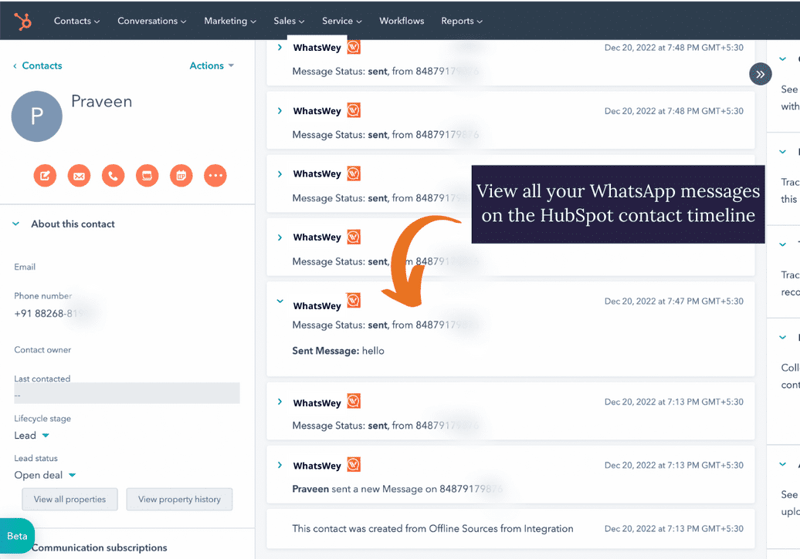
You cannot send messages through a HubSpot Workflow using WhatsWey Integration.
We hope the Whatswey - HubSpot WhatsApp integration documentation succeeded in guiding you on how to use the tool.
For more info on WhatsWey, please share your details here.