Get NisWire, the only integration you need on HubSpot
to manage your Telegram campaigns and conversations.
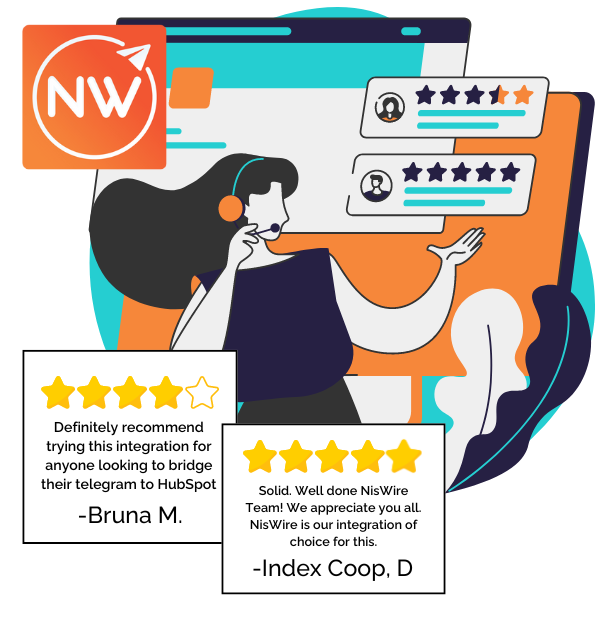










With 55.2M daily users, Telegram is a top engagement platform, but running full-scale campaigns and tracking team-wide conversations is challenging.
NisWire, integrated with HubSpot, solves this by unlocking Telegram for Business Development, Community Engagement, Customer Support, and Event Management, giving you the tools to enhance your strategy and achieve measurable results.
NisWire enables seamless communication with your audience on Telegram while providing essential features to optimize your efforts. Here’s why it’s critical for businesses using Telegram in their marketing:

Boost Telegram conversions with NisWire - NisWire’s powerful messaging capabilities and tracking tools enable BD teams to optimize their lead generation and nurturing processes, ensuring maximum ROI and growth.
Key Features
Impact
.png?width=550&height=386&name=Copy%20of%20feature%201-%20vira%20(5).png)
Increase engagement with NisWire- NisWire helps community managers stay on top of their game by providing tools to automate communication, scale their efforts, and track engagement, making community management more efficient and effective.
Key Features
Impact
.png?width=550&height=385&name=Copy%20of%20feature%201-%20vira%20(19).png)
Enhance response times with NisWire- Customer support teams benefit from NisWire’s ability to streamline communication, enhance response times, and maintain high levels of customer satisfaction through personalized and efficient support.
Key Features
Impact
.png?width=550&height=386&name=Copy%20of%20feature%201-%20vira%20(18).png)
Maximize participation with NisWire- Event managers rely on NisWire to streamline communication, boost engagement, and ensure successful events through effective use of bulk messaging, automation, and tracking.
Key Features
Impact
With NisWire, you can can view as well as send messages in Telegram group chats from within HubSpot. However these will not be tracked on HubSpot timeline. The Starter plan doesn’t offer group messages, the Standard plan includes group messages but cannot sync them to the timeline, while the Professional plan allows both sending and syncing.
Using Niswire’s CRM card, you can manage campaigns, personalize bulk sends, and enroll HubSpot contact lists to launch Telegram marketing with text and multimedia messages.
Niswire allows you to track campaign reports, monitoring key metrics such as messages sent, contacts who became opportunities, customers, deals created, and deals won, giving you full insight into your campaign’s performance.
The new NisWire version now supports multiple phone numbers in one portal. You can also add users to the same numbers, allowing your sales or customer support teams to cater to more leads simultaneously, with all conversations recorded in the same HubSpot portal.
Got multiple members using NisWire on a fast-evolving team? Add new users to NisWire as easily as you can remove them. You can disconnect individual users, reassign admin roles, and manage your subscriptions in a few easy clicks.
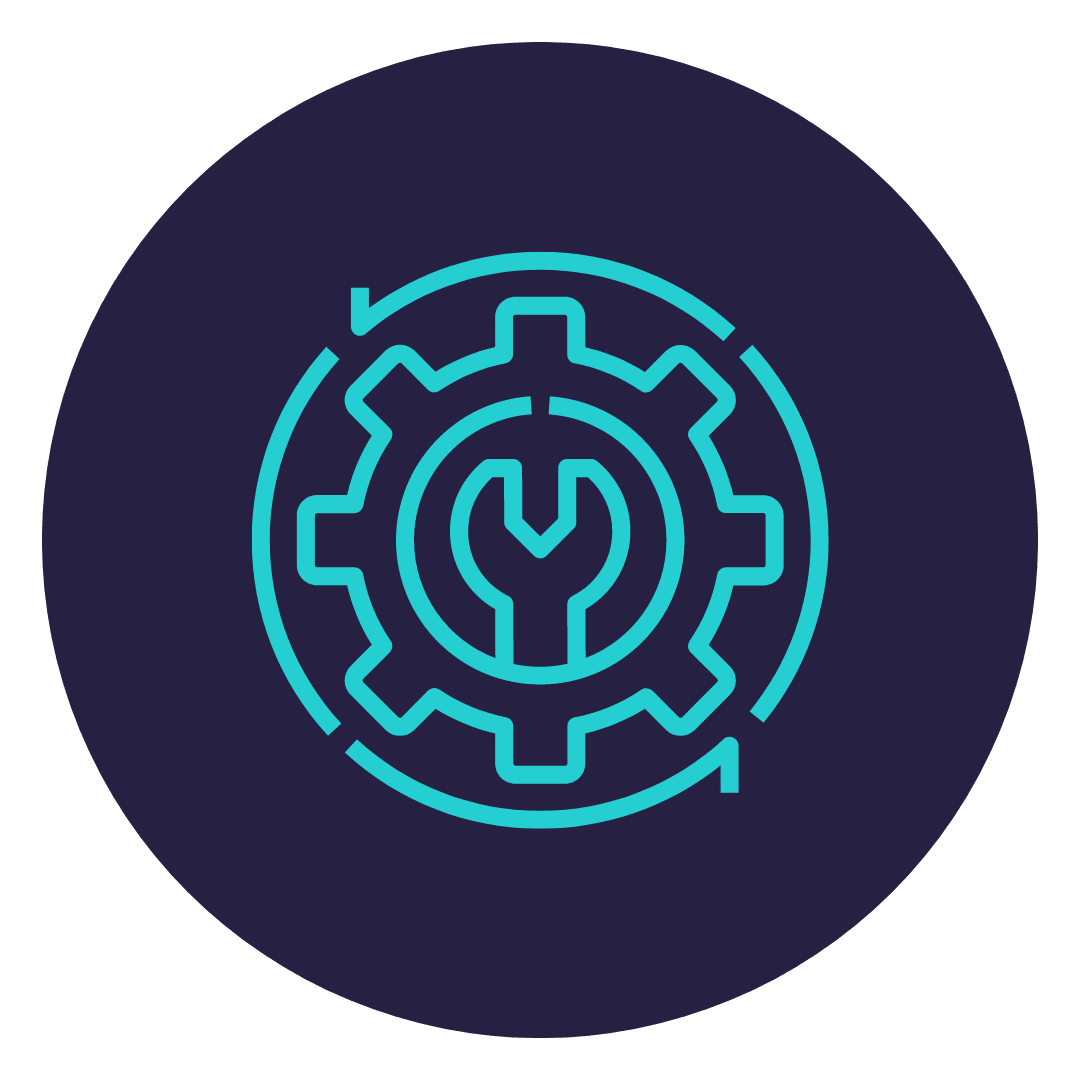
Installing the application on your HubSpot portal is easy and can be done without any technical knowledge, within minutes..
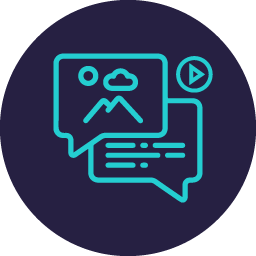
Don't just send a text but different forms of creative content - images, videos and add different personalization elements in your messages as well

With NisWire, you can boost your CRM engagement by offering 24/7 support and also segment your audience effective and build a stronger customer base.
|
Starter
$19
$16
Per Month Billed Annually
|
Standard
$49
$41
Per Month Billed Annually
|
Professional
$69
$58
Per Month Billed Annually
|
|
| Trial period | 7 days | 7 days | 7 days |
| Price applicable for | 1 phone number | 1 phone number | 1 phone number |
| 1:1 messaging |
-1.png?width=64&height=64&name=image%20(6)-1.png)
|
-1.png?width=64&height=64&name=image%20(6)-1.png)
|
-1.png?width=64&height=64&name=image%20(6)-1.png)
|
| Personalized bulk messaging via HubSpot workflows |
-1.png?width=64&height=64&name=image%20(6)-1.png)
|
-1.png?width=64&height=64&name=image%20(6)-1.png)
|
-1.png?width=64&height=64&name=image%20(6)-1.png)
|
| 1:1 messaging via Telegram usernames |
-1.png?width=64&height=64&name=image%20(6)-1.png)
|
-1.png?width=64&height=64&name=image%20(6)-1.png)
|
-1.png?width=64&height=64&name=image%20(6)-1.png)
|
| Message tracking on HubSpot contact timeline |
-1.png?width=64&height=64&name=image%20(6)-1.png)
|
-1.png?width=64&height=64&name=image%20(6)-1.png)
|
-1.png?width=64&height=64&name=image%20(6)-1.png)
|
| Automatic contact creation in HubSpot |
-1.png?width=64&height=64&name=image%20(6)-1.png)
|
-1.png?width=64&height=64&name=image%20(6)-1.png)
|
-1.png?width=64&height=64&name=image%20(6)-1.png)
|
| Add multiple users to a phone number |
|
-1.png?width=64&height=64&name=image%20(6)-1.png)
|
-1.png?width=64&height=64&name=image%20(6)-1.png)
|
| Cost per additional user |
|
$20 | $20 |
| Admins can view agents chats with a contact, in the conversation window |
|
-1.png?width=64&height=64&name=image%20(6)-1.png)
|
-1.png?width=64&height=64&name=image%20(6)-1.png)
|
| View & send messages to Telegram group chats, from HubSpot |
|
-1.png?width=64&height=64&name=image%20(6)-1.png)
|
-1.png?width=64&height=64&name=image%20(6)-1.png)
|
| Group messages tracked on HubSpot contact timeline |
|
|
-1.png?width=64&height=64&name=image%20(6)-1.png)
|
| Sync Telegram conversations to Deals Timeline, on-demand |
|
|
-1.png?width=64&height=64&name=image%20(6)-1.png)
|
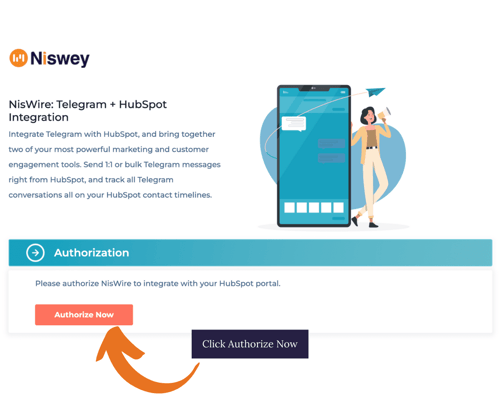
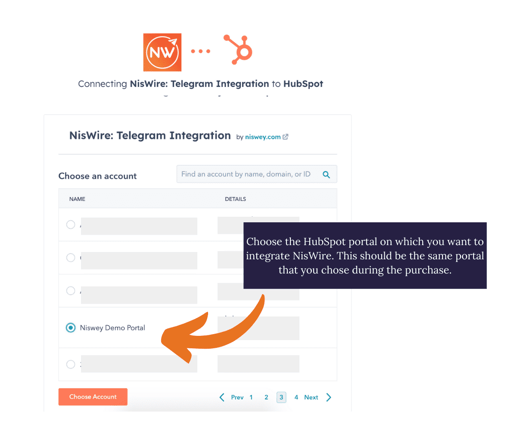
NisWire requires access to your HubSpot account information, contacts, and other information so you can communicate with your contacts within the HubSpot portal itself.
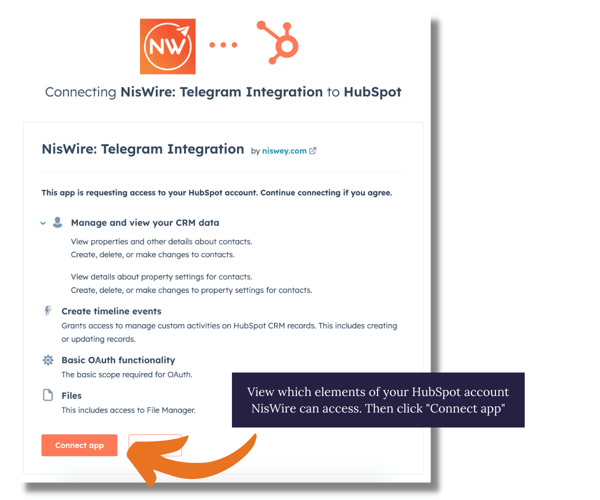
Next up, you need to share a few credentials.
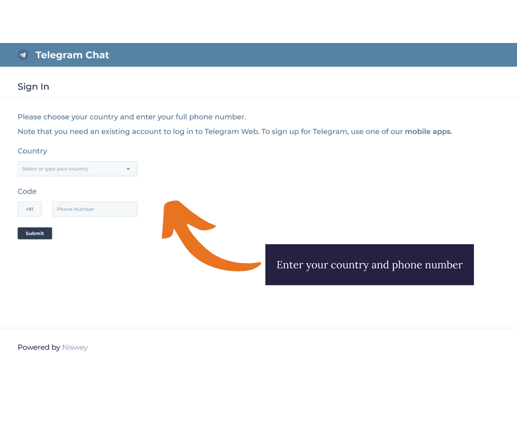
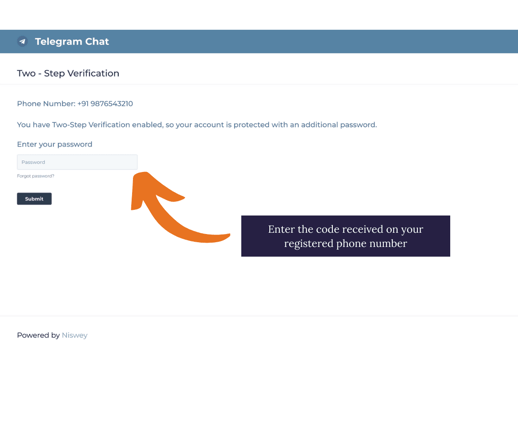
Post verification, you also have the option to set up your telegram channel and bot in HubSpot. Keep the credentials such as Channel ID and Bot key ready to activate the telegram channel.
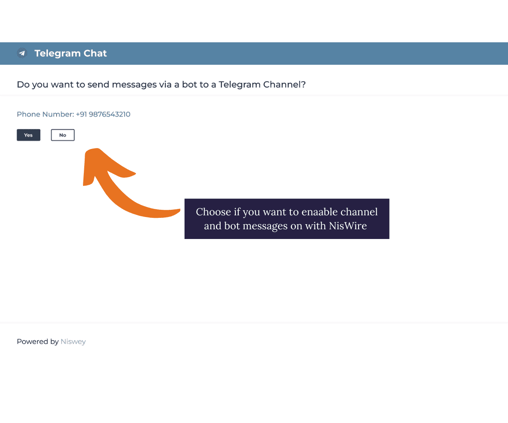

Now your channel is set up
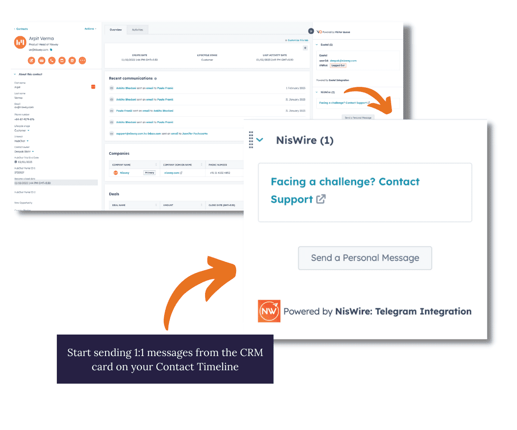
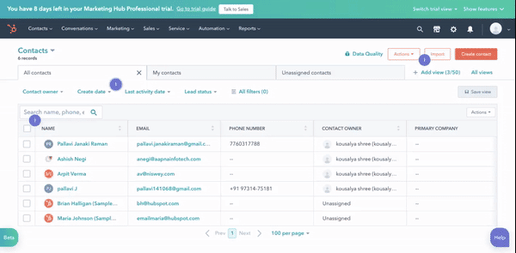
In order for your Telegram conversations to reflect in the Contact Timeline, there is a small step required.
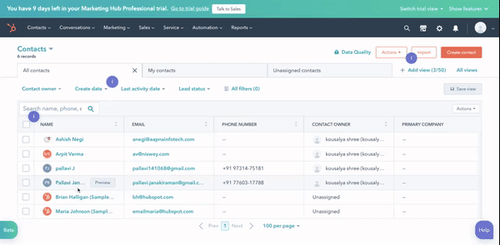
Now your Telegram conversations will be displayed in the Contact Timeline.
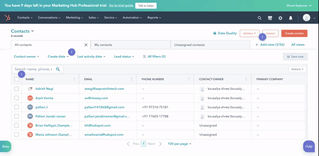
Please note in order for the chats to reflect on your timeline, the subscriber should be a HubSpot user, if not the chat would not reflect in the timeline.
Yes - with NisWire, you can use your current or new HubSpot contact lists and send bulk messages in HubSpot itself. You can also personalize all of your messages and also automate them using the HubSpot workflow feature.
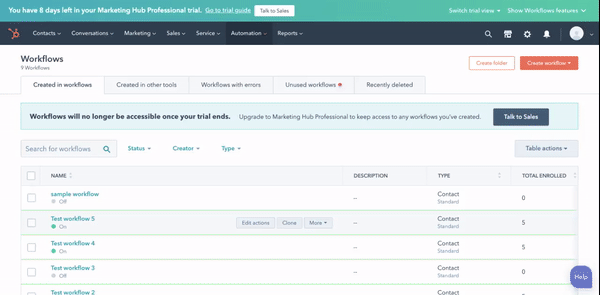
The reason why we need the Contacts’ access is to get to know who on the HubSpot portal authorized the app. This is only to ensure that we have the information and safeguards us, if and when people move on from their jobs and organizations come back to us seeking details about how/why it was installed. With contacts, the lists are automatically maintained.
We also need access to Contacts to manage your CRM data in order to create timeline events and can manage custom activities on HubSpot CRM records. This includes creating or updating records.
Yes, Telegram groups are supported on NisWire if you are on the Standard or Professional plan.