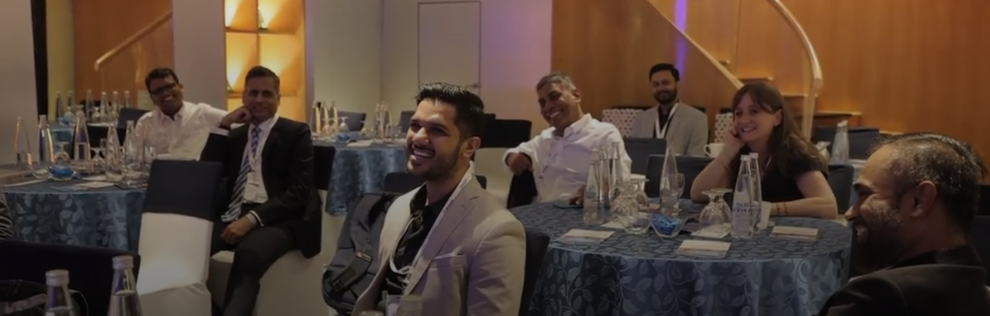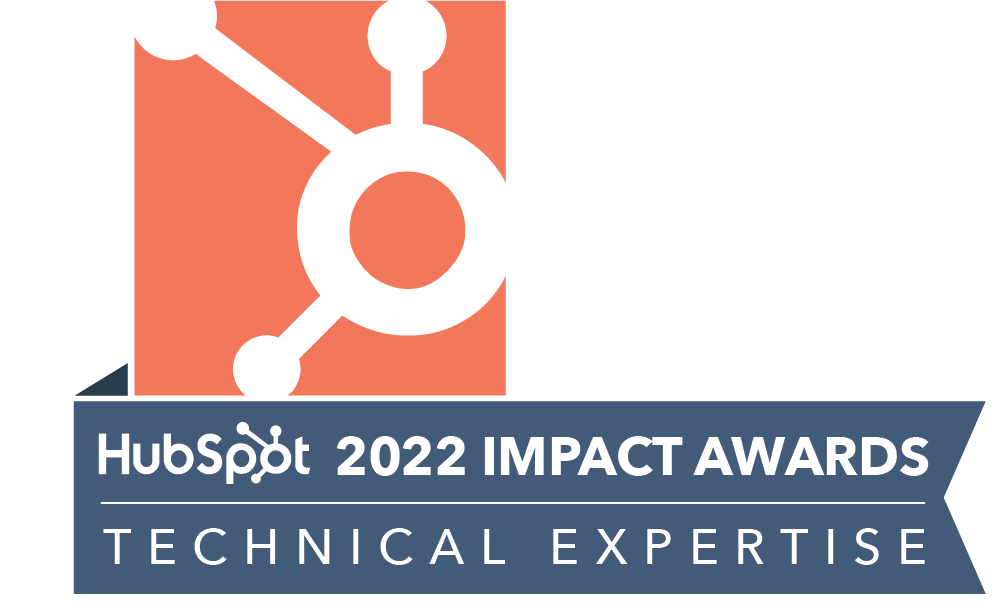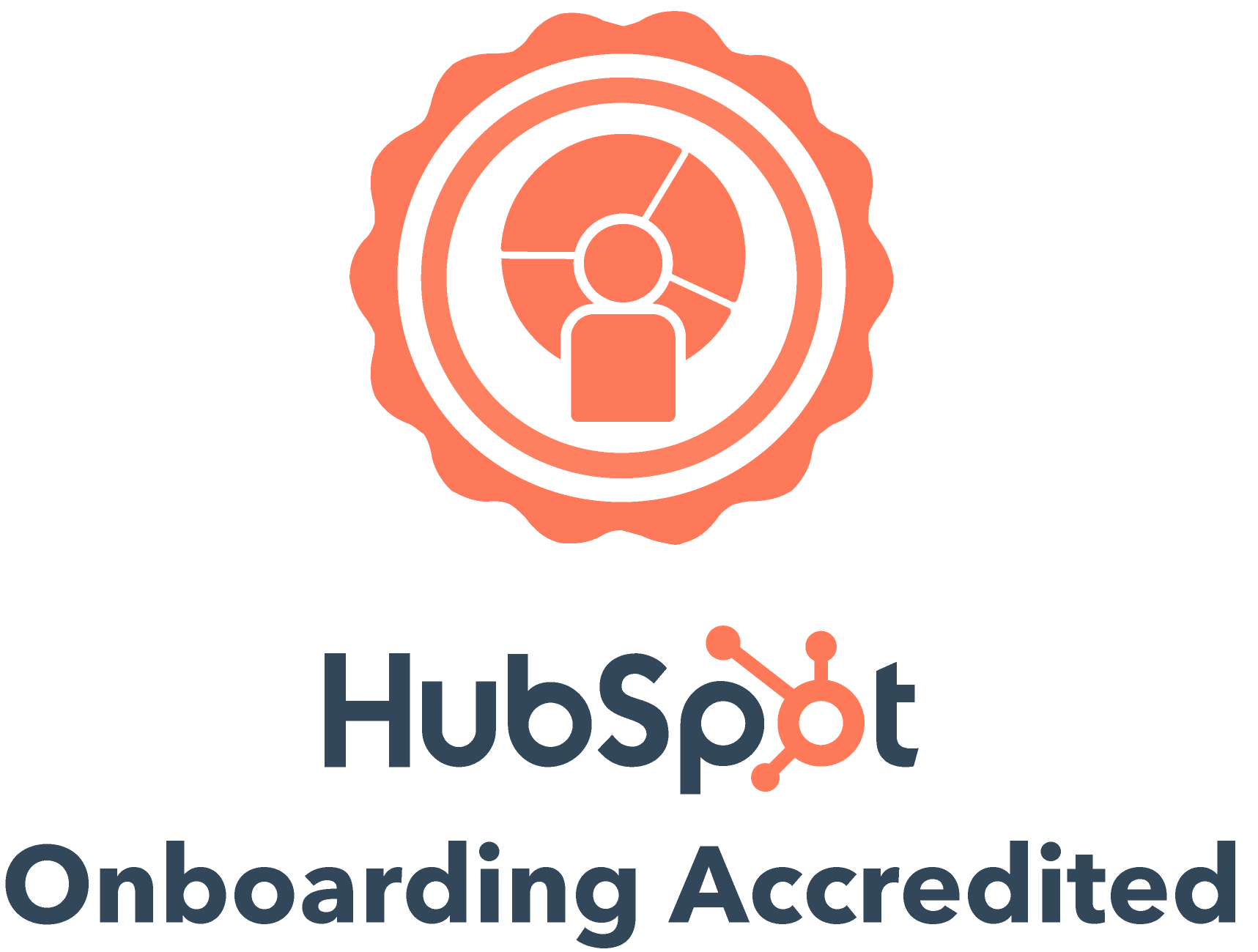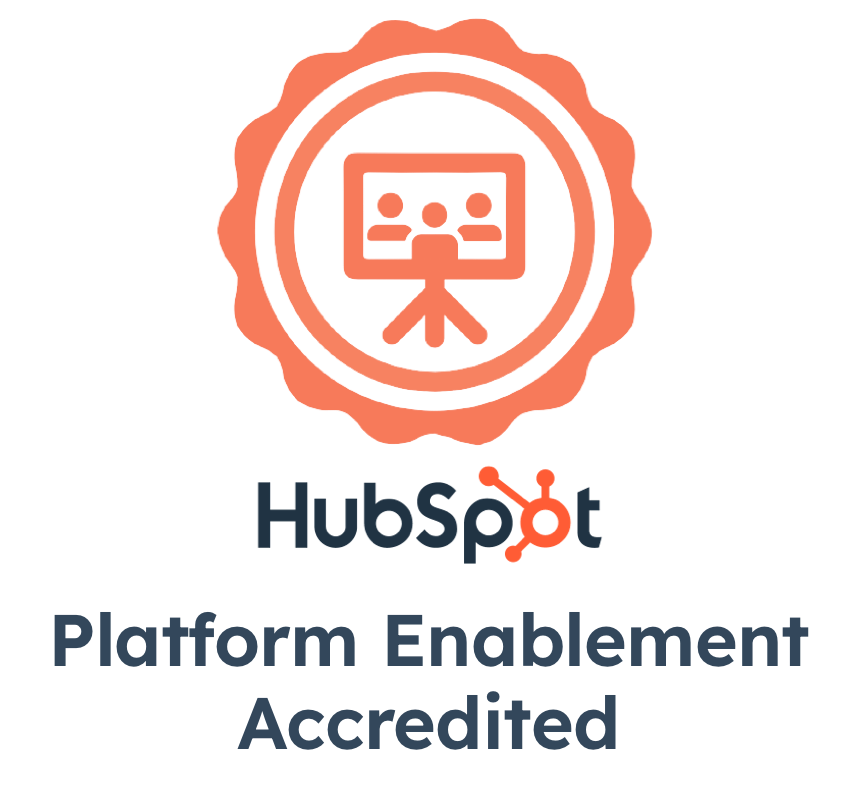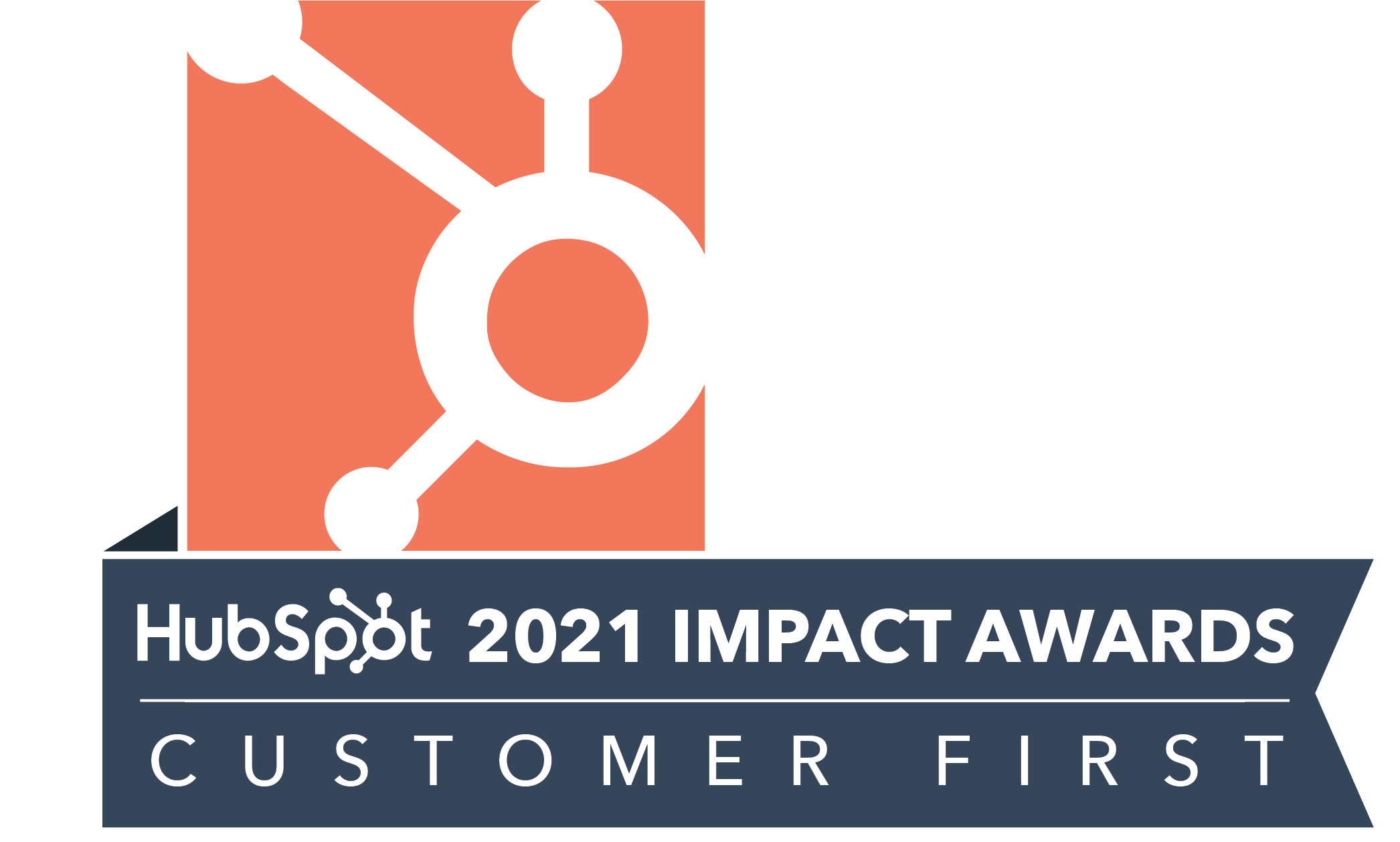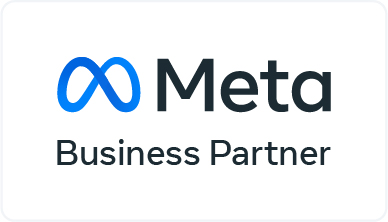LinkedIn is the biggest and the most popular social network for professionals with more than 300 million users. But with so many users, it is important that you leverage the platform to its potential.
Did you know that you can find email IDs of all your connection in one go or that you can stalk others without getting noticed?
Check out our cheat-sheet of such tips and tricks that would help you optimize your LinkedIn experience.
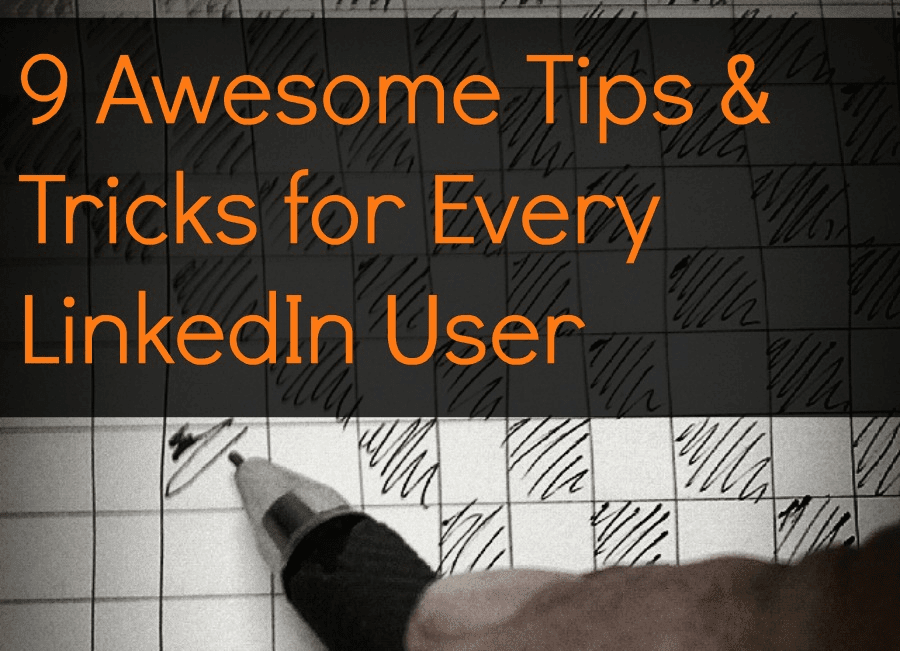
1. Get email IDs of all your connections in one go
You can skip the boring task of finding email IDs of your connections one by one. Here is how to export all your connections in one go.
Step 1: Click on ‘Connections’ and then click on ‘Export LinkedIn Connections’.
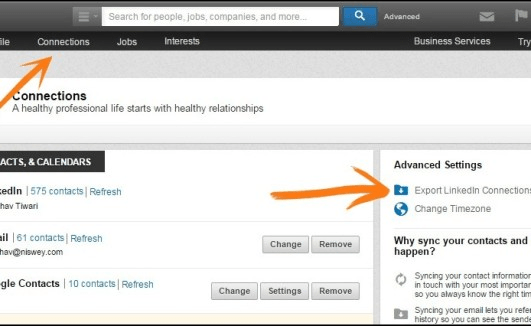
Step 2: Export the contacts in desired format.
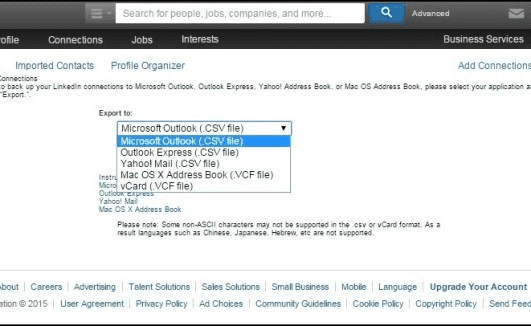
2. Do you want to stalk people on LinkedIn without getting noticed?
Or you are probably in sales and want to explore possibilities of generating business, but don’t want to be noticed. You can avoid the feature which says “Mr. XYZ viewed your profile”. You just need a small change and you will become anonymous.
Step 1: Go to ‘Privacy & Settings’.
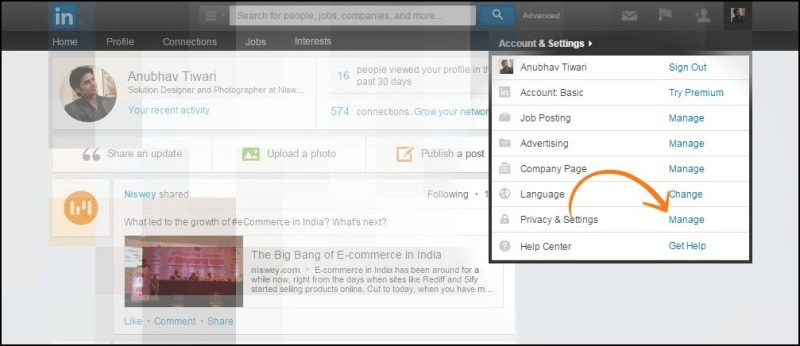
Step 2: Click on ‘Select what others see when you’ve viewed their profile’.
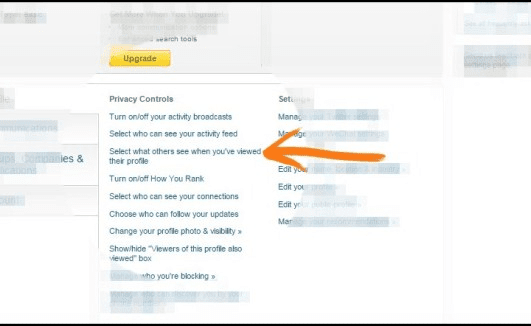
Step 3: Select “You will be totally anonymous” and you are done!
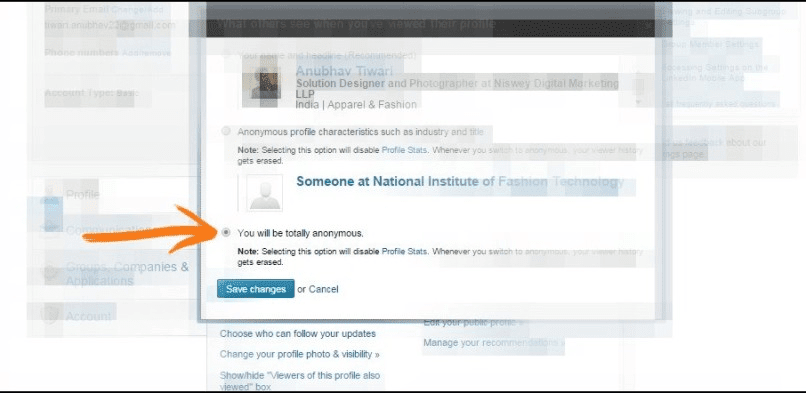
3. View updates on your timeline in chronological order
Whenever you login to LinkedIn, updates on your timelines are arranged as per the LinkedIn algorithm, which by default is “Top Updates”.
What you may not know is that you can arrange the updates in chronological order instead of what LinkedIn is suggesting. Here is how:
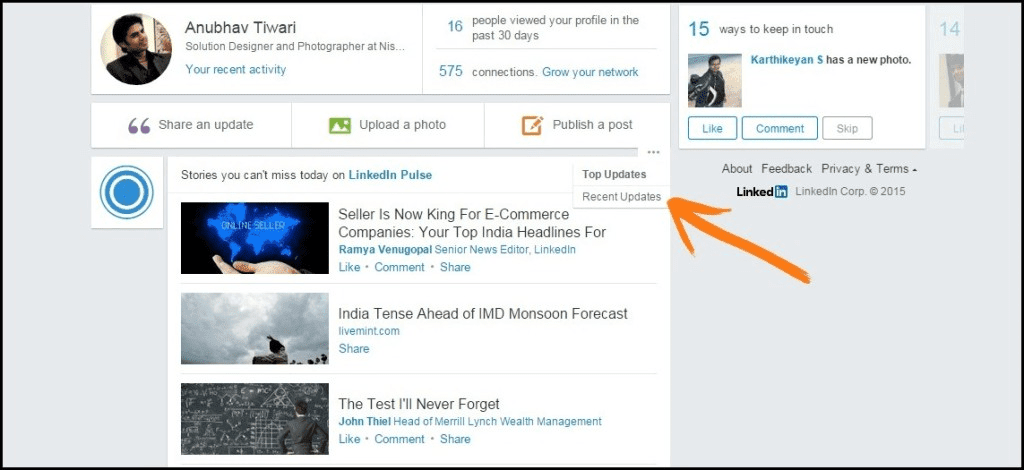
4. See the stats of ‘LinkedIn Groups’ you are following
Very few people know that they can view statistics of the LinkedIn Groups they are part of Just go to the group page and do as shown in the picture below:
5. Link your LinkedIn and Twitter accounts
You don’t have to post things on Twitter and LinkedIn separately. Here is how to save time by sharing the same posts on your LinkedIn and Twitter account. Just scroll down the options when you are sharing a post on LinkedIn and you will find the option to share it on Twitter.
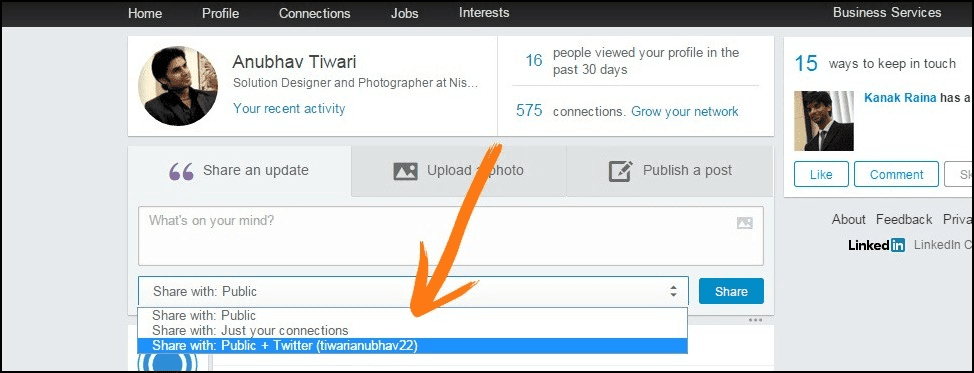
6. Customize your LinkedIn URL
I have a twitter account and Instagram account with the same URL identity “tiwarianubhav22”. I wanted to stick to the same identity on LinkedIn as well. If your desired URL is not taken by someone else, you would be able to customized your URL too.
Step 1: Go to ‘Update your public profile settings’.
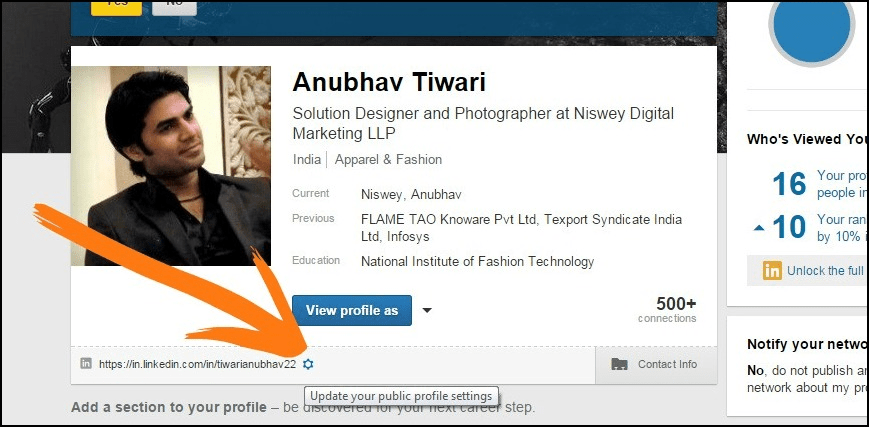
Step 2: Then save your customized ID.
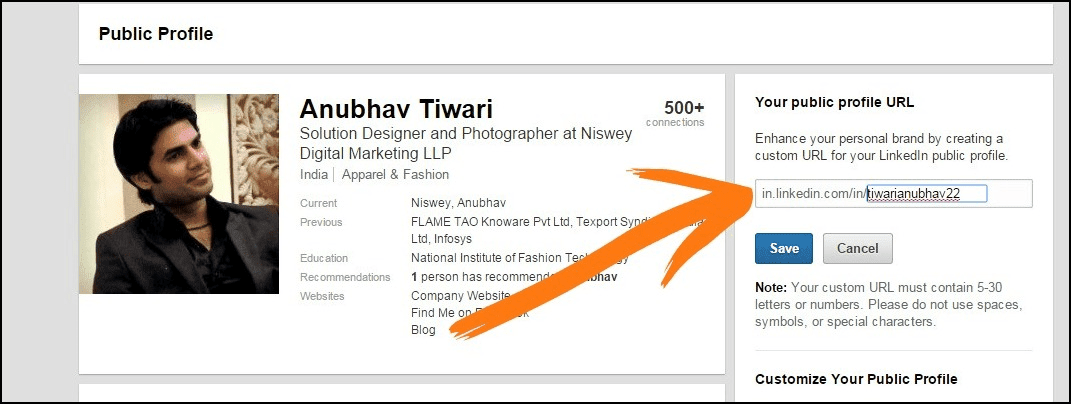
7. Get profiles of similar job designations
Are you looking for all the digital marketers on LinkedIn? Just go to LinkedIn Search and look for a person who has the desired designation and click on “Similar” link below the person’s details. You will get what you are looking for:
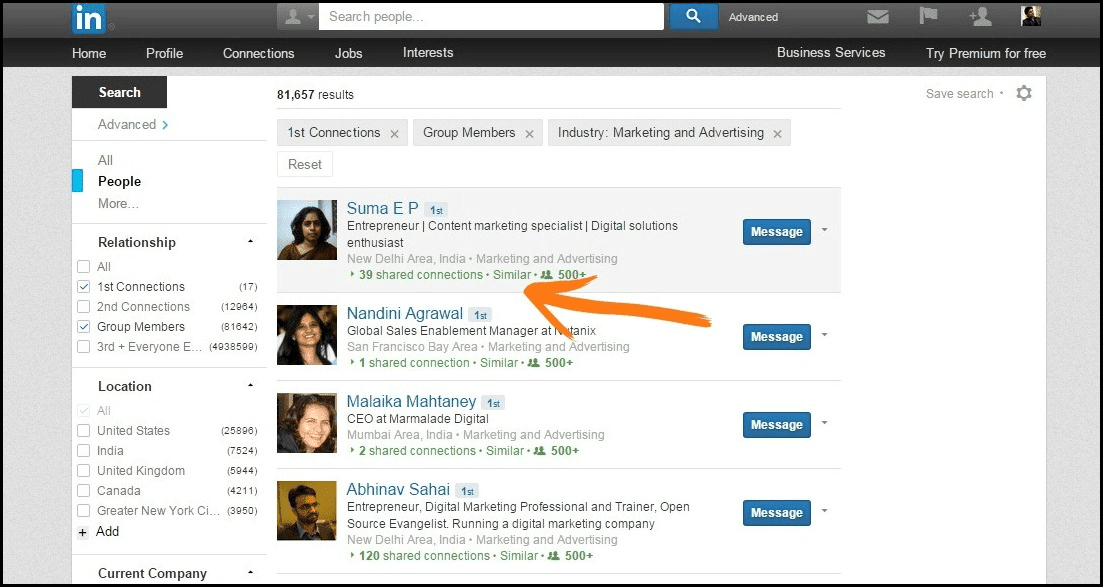
8. Connect using a ‘Shared Connection’
You can connect with the people by using a shared connection. You just need to go the profile of the person you wish to connect with and hover your mouse on the down arrow next to the Inmail button.
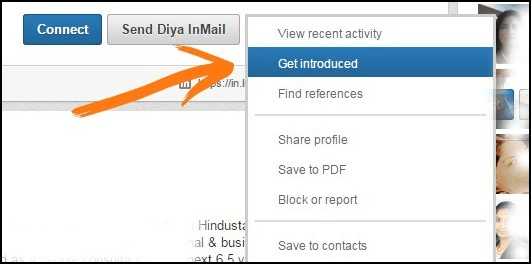
9. Use Anchor text for your blog/website links in your contact information
Make your contact information look appealing. You can change the anchor text to make your blog and website links more prominent to people who visit your profile. This helps your profile become more discoverable in Google search results as well.
Step 1: Go to ‘Edit Profile’.
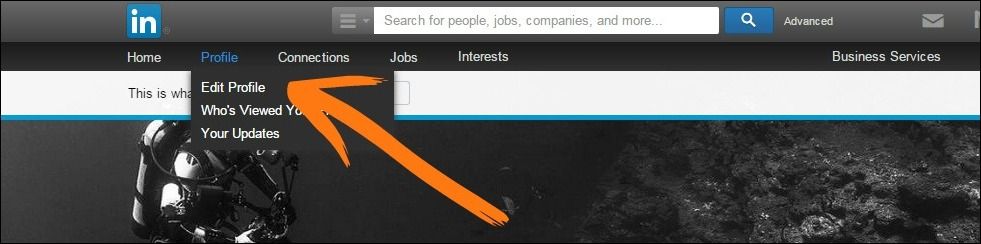
Step 2: Add your company website, Facebook profile and link to blog page.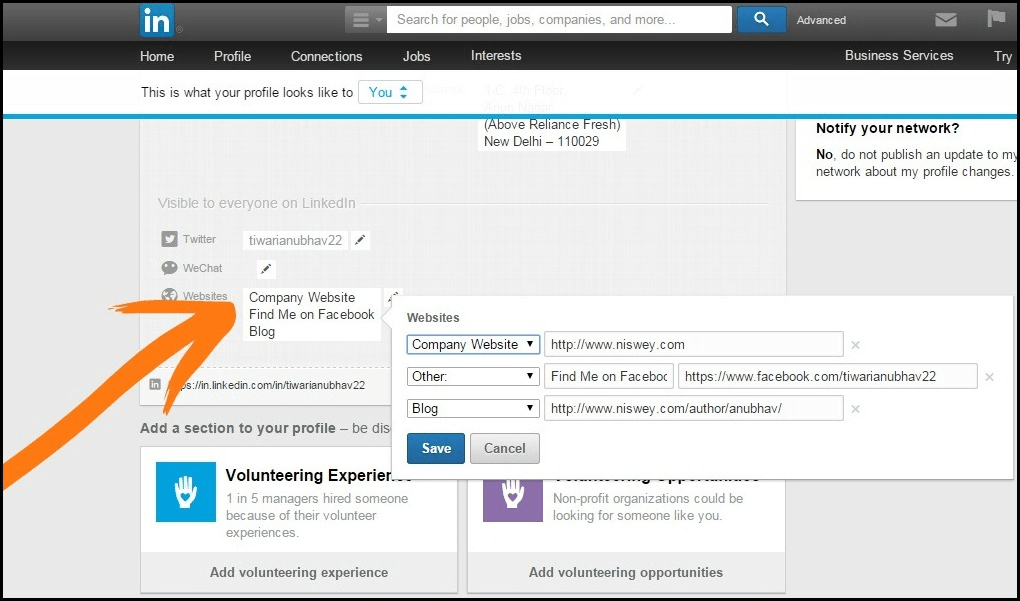
What other LinkedIn tricks do you use? Share with us in the comments below.
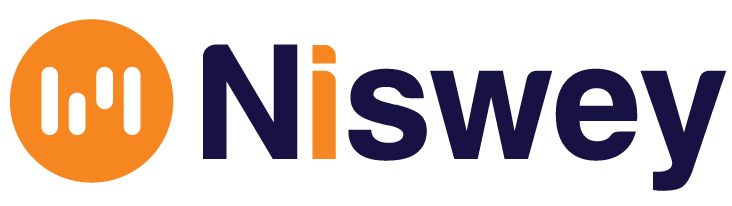

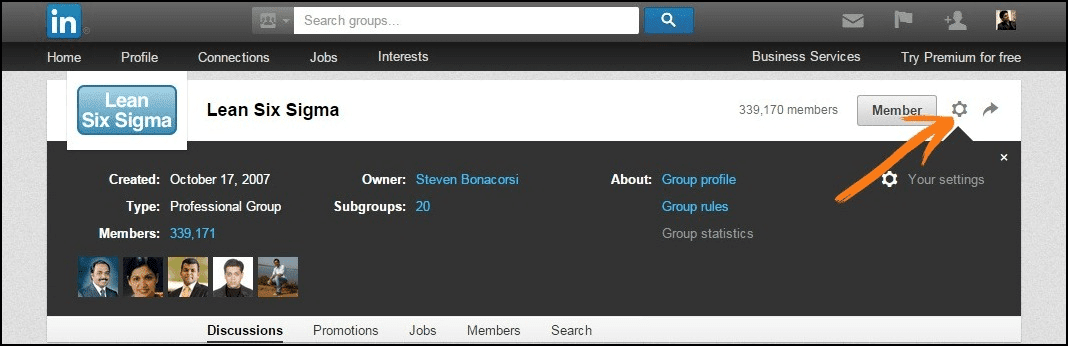

-1.png)